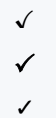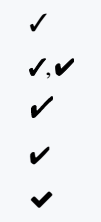Need to insert a checkmark symbol (✓) in your LaTeX document? LaTeX offers multiple packages and commands to achieve this, each providing a slightly different style. Let’s explore the best ways to include checkmarks in your document.
Checkmark Symbols with Different LaTeX Packages
LaTeX provides various packages for checkmarks, each offering a distinct look. Below is a comparison table showing the available options:
| Package | Command and Output |
|---|---|
| amsmath | \checkmark → |
| MnSymbol | Same as → |
| fdsymbol | Same as → |
| boisik | Same as → |
| bbding | \Checkmark → |
| pifont | \ding{51} → |
| arev | \ballotcheck → |
| utfsym | \usym{1F5F8} → |
You can choose any of these based on your preferred style!
\documentclass{article}
\usepackage{MnSymbol,utfsym,arev}
\begin{document}
\[ \checkmark \]
\[ \usym{1F5F8} \]
\[ \ballotcheck \]
\end{document}Output :
Creating a Bold or Heavy Checkmark
For a bold or heavy checkmark, LaTeX provides several options. Some commands work in math mode, while others are designed for text mode.
\documentclass{article}
\usepackage{stix,bbding,pifont,utfsym,fontawesome}
\begin{document}
% Math mode commands
$ \checkmark $\\[6pt]
$ \usym{2713}, \usym{2714} $\\[6pt]
% Text mode commands
\CheckmarkBold \\[6pt]
\ding{52} \\[6pt]
\faCheck
\end{document}Output :
Each option provides a unique weight and style, making it easy to customize for different use cases.
Checkmarks in Web-Based LaTeX Documents
If you’re working with a web-based document and need a checkmark symbol, the fontawesome package is a great choice. Since FontAwesome is an icon library, you can seamlessly insert a checkmark into your LaTeX generated web content.
Conclusion
Adding a checkmark in LaTeX is easy and flexible, with multiple packages offering different styles. Whether you need a simple, bold, or heavy checkmark, LaTeX has the right command for you.